vCard Export From Outlook With Licensed Version

Download vCard Export software and install it in the system. Once done with this, run the tool by going to Start>> All Programs>> vCard Export software>> vCard Export 4.5
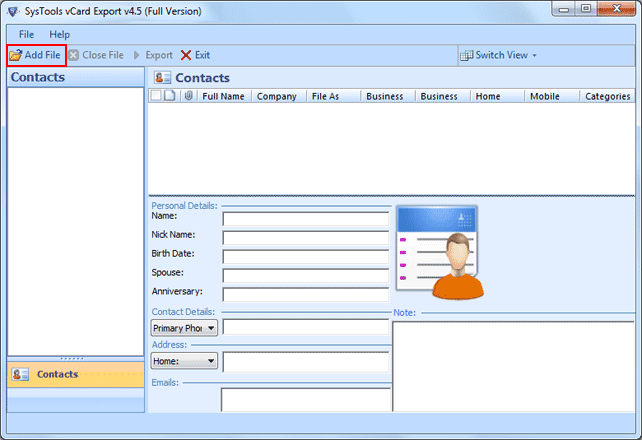
Click in 'Add On' button at the top-left of the window to browse for the PST file.
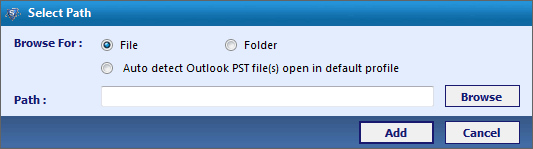
Select Browse For: File option for selecting known PST file.
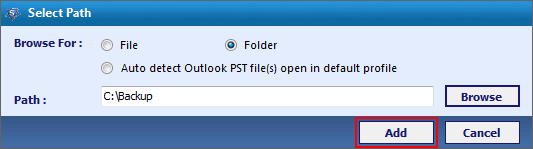
If contacts exist separately in separate Outlook PST file and are stored in one folder then just choose the "Folder" option and browse to that file location
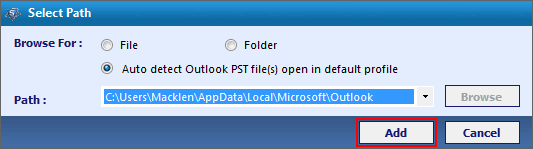
Auto-Detect- If you are not certain about location where Outlook contact exists, just select the Auto Detection option and the software automatically browse to the default Outlook PST Location.
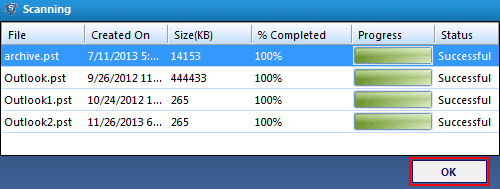
The software will scan contact from the archive.pst (If it exists) and regular Outlook PST file. Wait for the scanning and analyzing process of your Outlook PST file to get completed. Click "OK" to proceed further.
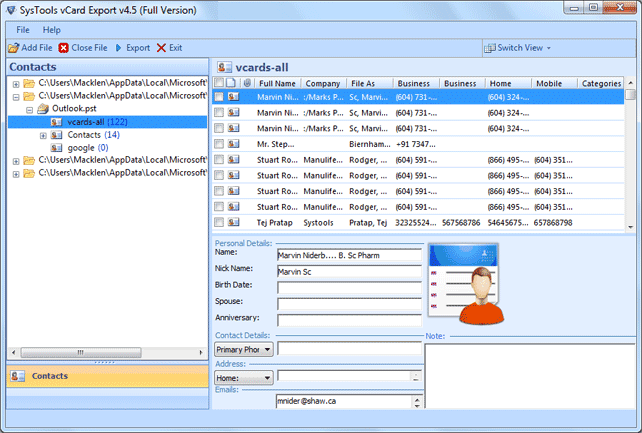
Now the software will show you the preview of all your contacts.
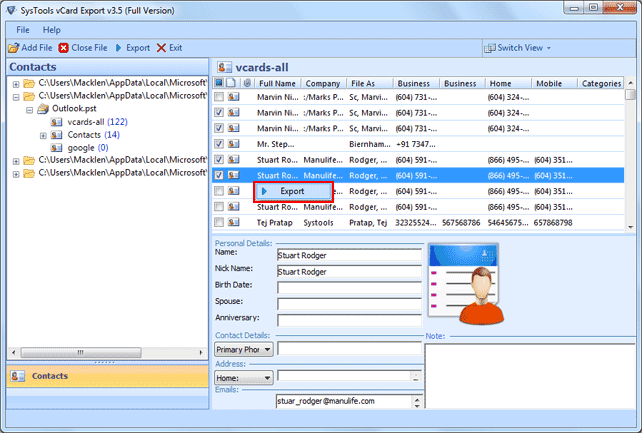
Export:If you wish to create conversion of specific folder then click the Outlook file for which you desire to create conversion; the vCard Export tool will present a detailed list of all the linked contacts in the right hand side of the screen. Select all the contacts or the one you want to convert in the desired format. Once you preferred the contacts just click on Export button to shift for the migration process.
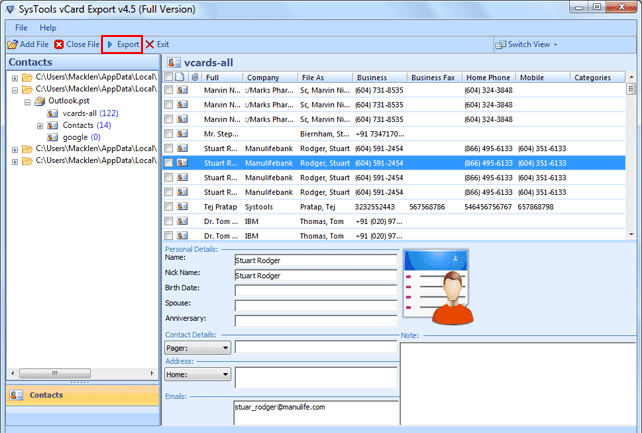
Or click "Export" option of menu bar to direct export all Outlook contacts.
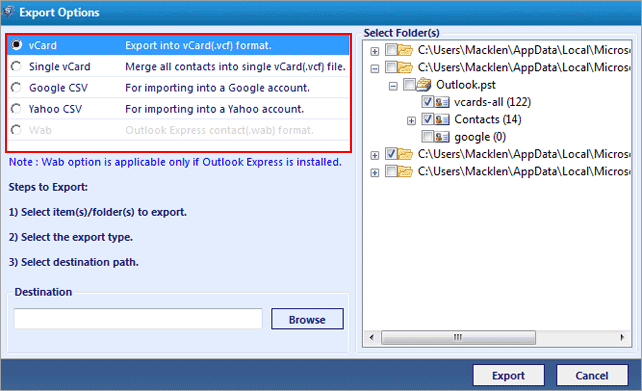
In this screen you will be present with host of option to choose from. Select the type of format that you are intrested in. Once selected just provide the location where you want to save the converted file. Now click "Export" button.
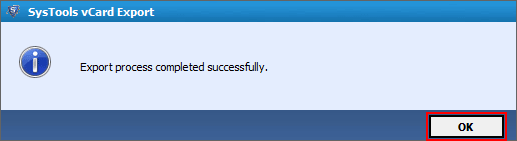
After conversion the tool will present with the message stating that the conversion procedure was successful. Click "OK".
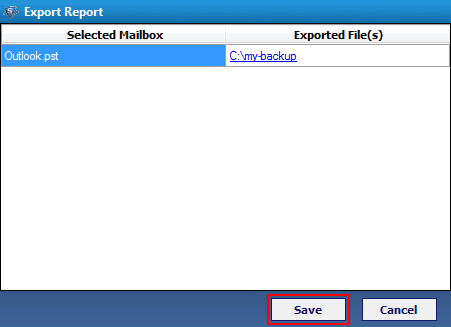
This screen prompts you if you wish to generate a report of the process. Click "Save" if you want the detailed report else click "Cancel" button and hit "Yes button" when prompt in the next screen.